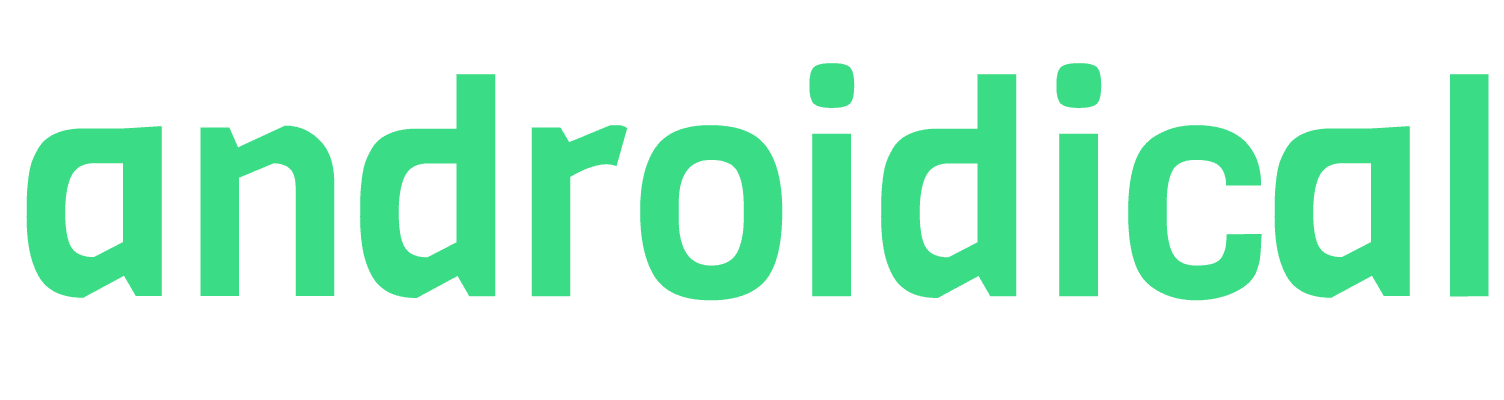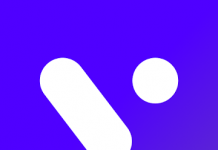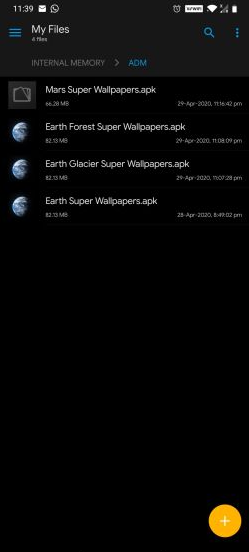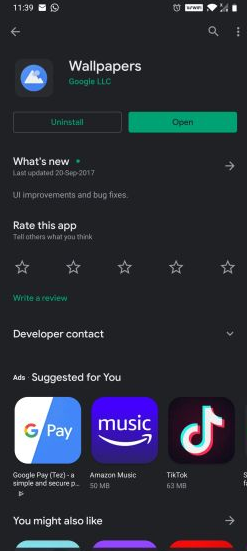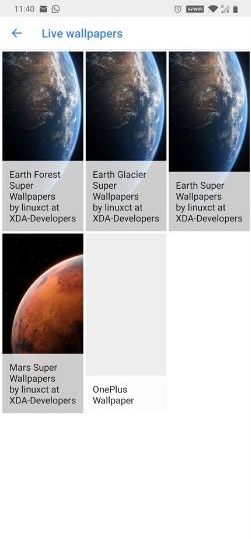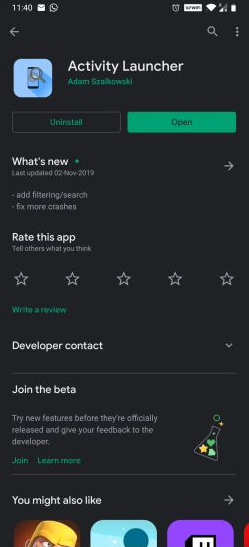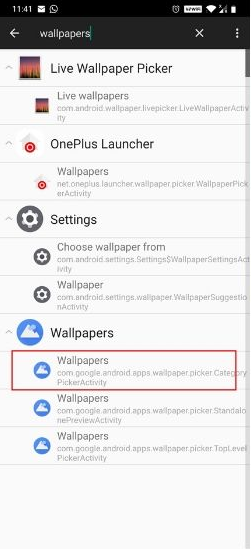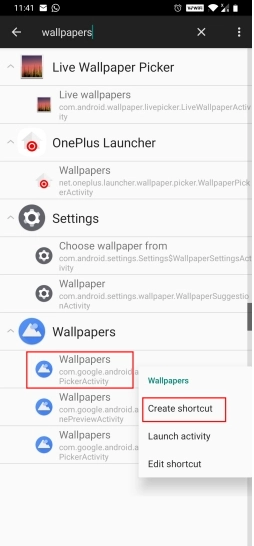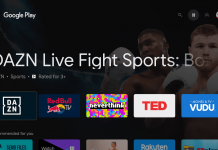Recently, Xiaomi unveiled out its all-new MIUI 12 skin in China for its Xiaomi device. There were a bunch of new features been integrated and also many bug fixes have been done for MIUI 12.
One of the major highlight features that took the eyes of most of the Xiaomi and Andriod fans was the “Super Planet Wallpapers” which includes some stunning animations while you unlock your Xiaomi smartphone.
Also, as of now, these super wallpapers are unveiled for Earth and Mars only. In the future, we may see Xiaomi introduce more planets. If you aren’t aware of the wallpaper yet, then you make sure to checkout the official wallpaper down below:
Looks cool, right? Many of you won’t be using a Xiaomi smartphone. So, here we will guide you on “How to install Super Planet Wallpapers” even though if you are not using a Chinese Xiaomi device or you are using another android device.
Quick Navigation
How to install Super Planet Wallpapers – Step by Step
The steps for installing such cool looking wallpaper is pretty easy! Thanks to many such developers and graphic designers who have been working behind and providing us with these kinds of cool looking wallpapers. All been set, let’s not wait much and jump off to the steps to install a fully working Planet Wallpapers to your device.
Step 1:
Firstly, go ahead and download the zip file for “Super Planet Wallpapers” from the link given below:
https://mega.nz/folder/n5wzHCAJ#8ttkFVJjIwNs4R8NL5qqlA
Or
https://androidfilehost.com/?fid=4349826312261786782
Step 2:
After downloading the zip file then go the download library on your smartphone and “Extract the ZIP file” you have downloaded. After extracting, you will find about 4 different wallpaper application which is extracted from the ZIP file you downloaded.
Step 3:
After extracting you just need to install all of the 4 wallpaper applications on your android device one by one.
Step 4:
After installing the extracted APKs, just to make things seamless for you again go to Play Store and download Google Wallpapers.
Why Google Wallpapers?
As we said, with the help of Google Wallpapers, you will be getting easy access to the wallpapers you have download and also you can change and checkout the wallpapers from Google as well.
Step 5:
After installing the Google Wallpaper app, you just need to open the app and scroll down to the bottom end. In the end, you will find an option for “Find Wallpapers” for you the term is “find live wallpapers” and there you will find all of the Super Planet wallpapers from MIUI 12 on your non-Xiaomi or incompatible to MIUI Xiaomi device.
Then you just need to select the wallpaper you need either Earth or Mars and select “Set Wallpaper” and you are done!
NOTE: If you are followed all these steps but you are facing issues on “Wallpaper app not showing the OPEN BUTTON”
Don’t worry, we have brought the solution to this as well! Here you just need to do some extra work for getting things working.
Step 6:
If you aren’t able to find out the “Open Button Option” then just go to Play store again and downloading “Activity Launcher” You can also download it through the link given down below:
https://play.google.com/store/apps/details?id=de.szalkowski.activitylauncher&hl=en_IN
Step 7:
If you have installed the app, then you just need to open the app and search the term for “Wallpapers” on it. You will get a “Drop-Down” option on the search result where you have to select the “First” option.
Step 8:
After selecting the first option, the app will direct you to the Wallpaper app and then you will getting access to enjoy your Super Planet Wallpapers on your android.
DISCLAIMER: if this also doesn’t work out for you! Then, don worries you just need to go back to the same place where you searched the term “Wallpaper” and instead of click “Tap And Hold” on the first option for “Creating a shortcut” on your home screen. You won’t be required to do more work! As now, you will get to see your favorite MIUI 12 Super Planet Wallpaper on your device.
More to read:
- How to connect AirPods to Android
- How to install Google Camera on OnePlus 8 series
- How to play PUBG Mobile on PC
- How to root Android phone
- How to increase battery life on Android phones