If you are reading this article, most probably you own one of the Xiaomi devices.
With the cheap price tag, Xiaomi gained popularity like none. It provides high-ends specification in the throwaway price.
Although, Xiaomi is believed to provide sturdy devices which are highly durable but sometimes, nature doesn’t accept this theory and many a time you end up dropping your smartphones in water or floor. You completely lose access to your device.
You faced the dilemma of recovering your data but then you realised your screen is not working as expected and your device is PIN or password protected. All you are left with is to wipe out the memory using Hard reset.
But when you are fortunate enough and your device survives the incident, you are hung up with stress about the working of your device. You are filled with doubts whether some of the parts of your device are working properly or not.
Well, if you are MIUI users, Xiaomi has provided hidden feature to test almost all the hardwares of your device and check them thoroughly if they are working as they should be.
This feature is called as CIT Mode.
So let us learn how to test hardware in android and check our smartphone’s hardware working condition.
1. Go to Setting and tap on “About phone“
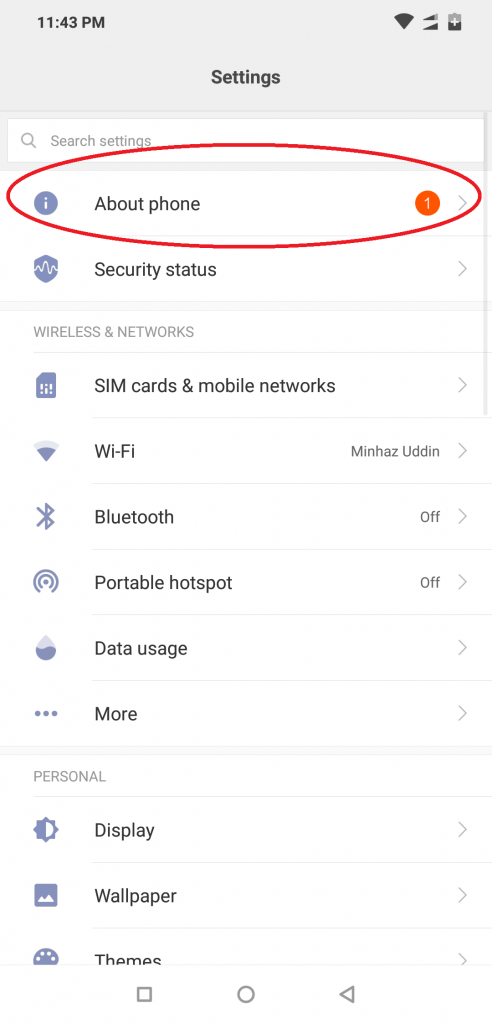
2. When the “About phone” screen gets open, tap on “Kernel version” 4 times rapidly.
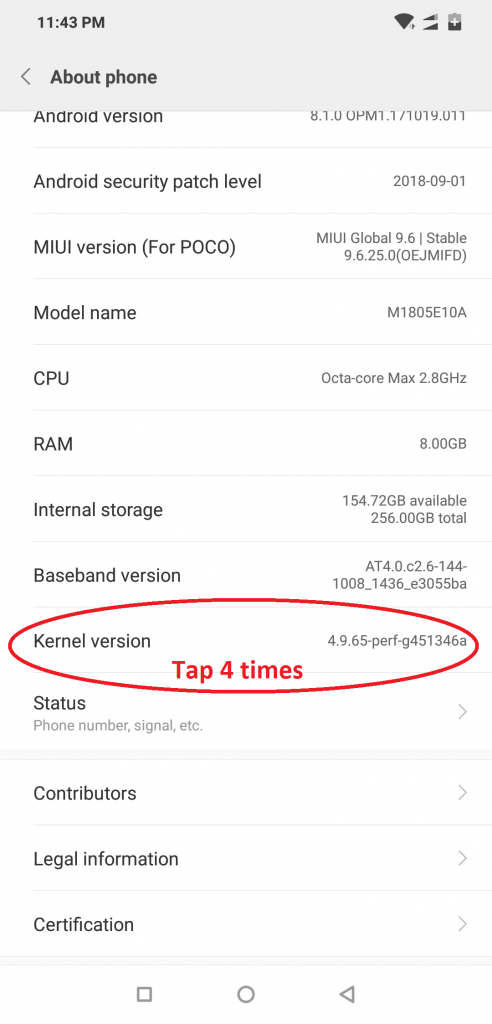
3. On clicking continuously 4 times on “Kernel version“, a notification will keep on appearing until the last tap.
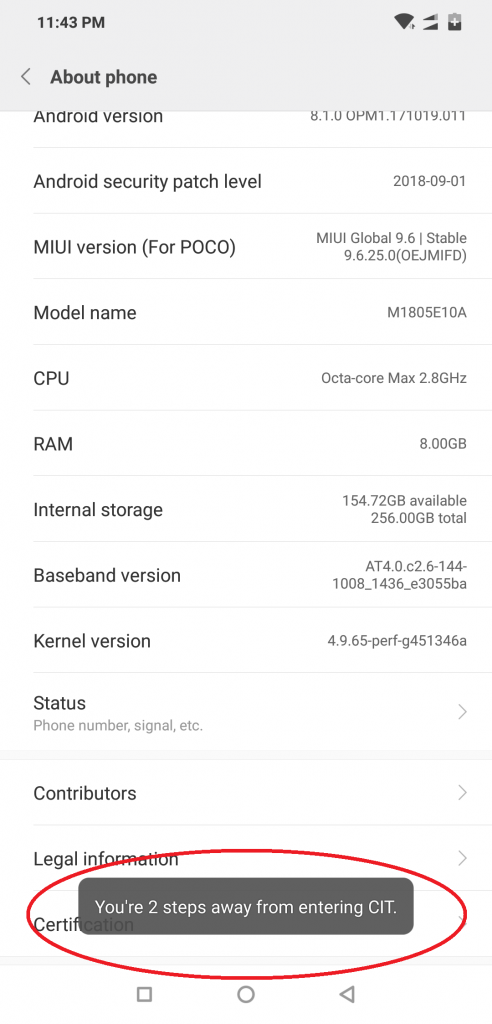
4. After you have tapped 4 times on “Kernel version“, a new screen will appear with numerous options. These are the various tests that you can carry out for your smartphone. Tap on every option one by one and try to follow the respective guidance on each test to pass it successfully.
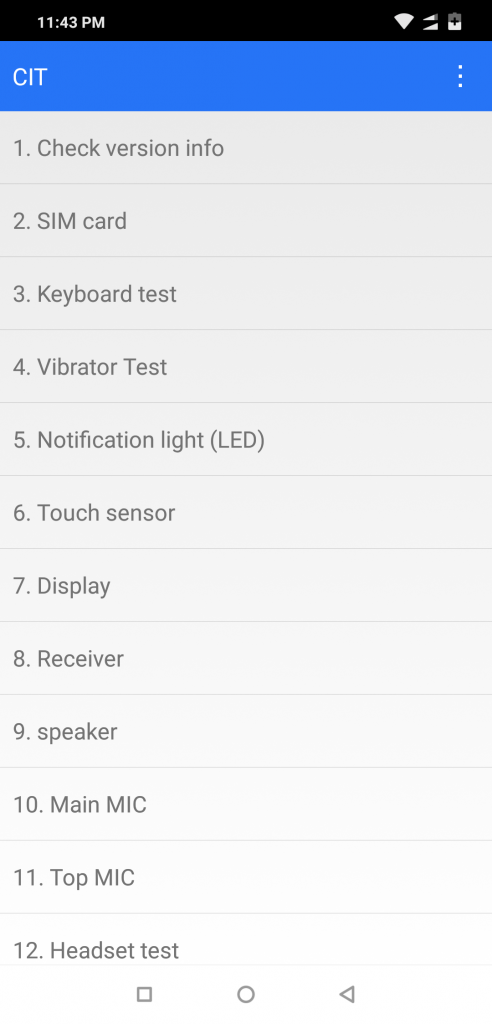
5. Press the first option “Check version info” and you will be presented with the detailed pieces of information of your device PCB (Printed Circuit Board) Serial Number, Phone Serial Number, IMEIs, and Build Number ( OS version ).
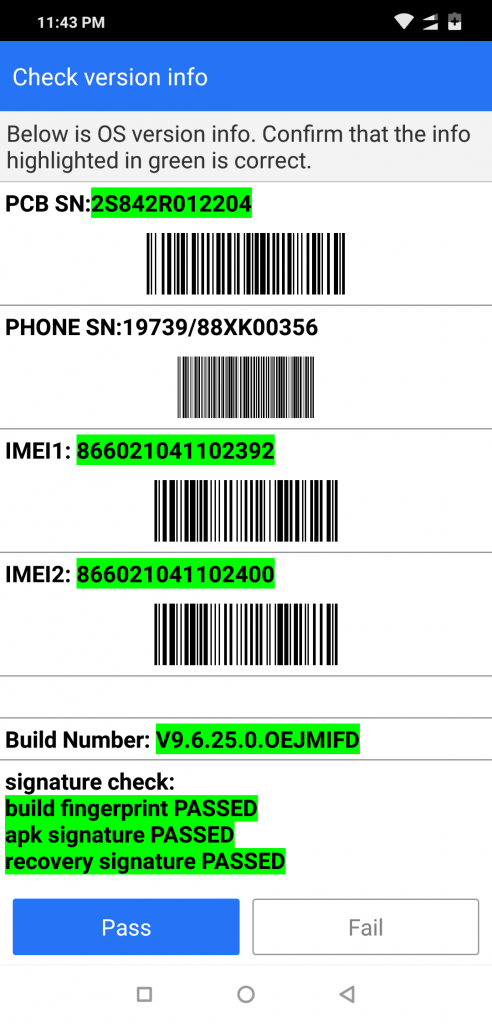
6. Display – The most crucial part of the smartphone is most prone to damage.
Check your display functioning by tapping on “Display” option. A screen will appear, with some weird patterns. All you have to do is touch and swipe along with the pattern. Any part of your display that is not working, will not turn into blue color (color may vary depending on device). Try repeating the test to get the final result.
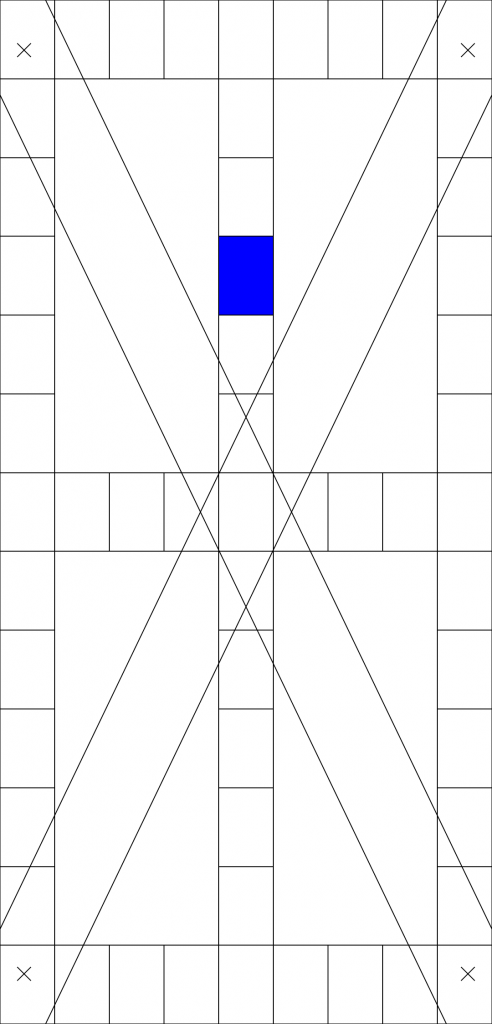
7. On completing the particular test, a small notification on the right side of the test name will appear showing “Pass“. This assures that particular hardware on which test was carried out, is working properly.
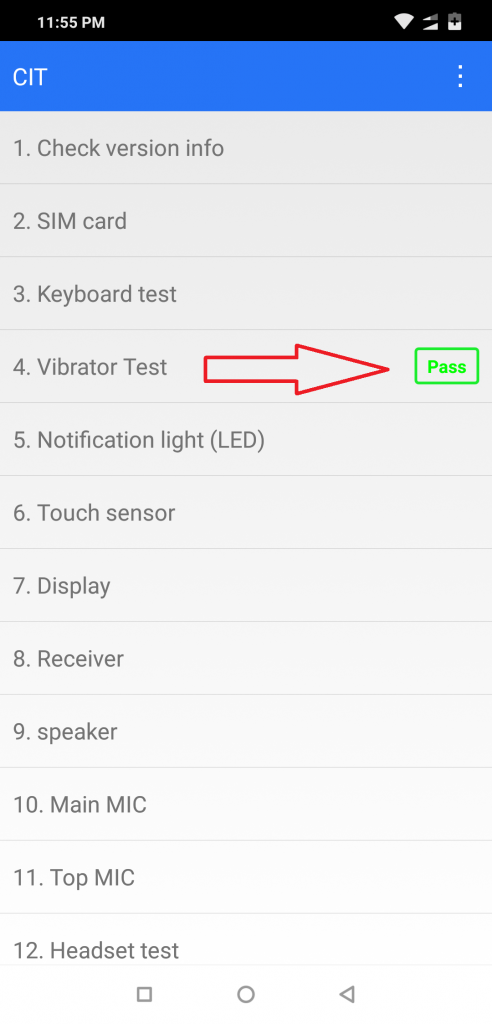
Now that you have learned how to test hardware in android. Hope your device passed all the test and made you stress-free.
Also Read: Best Game of 2019



