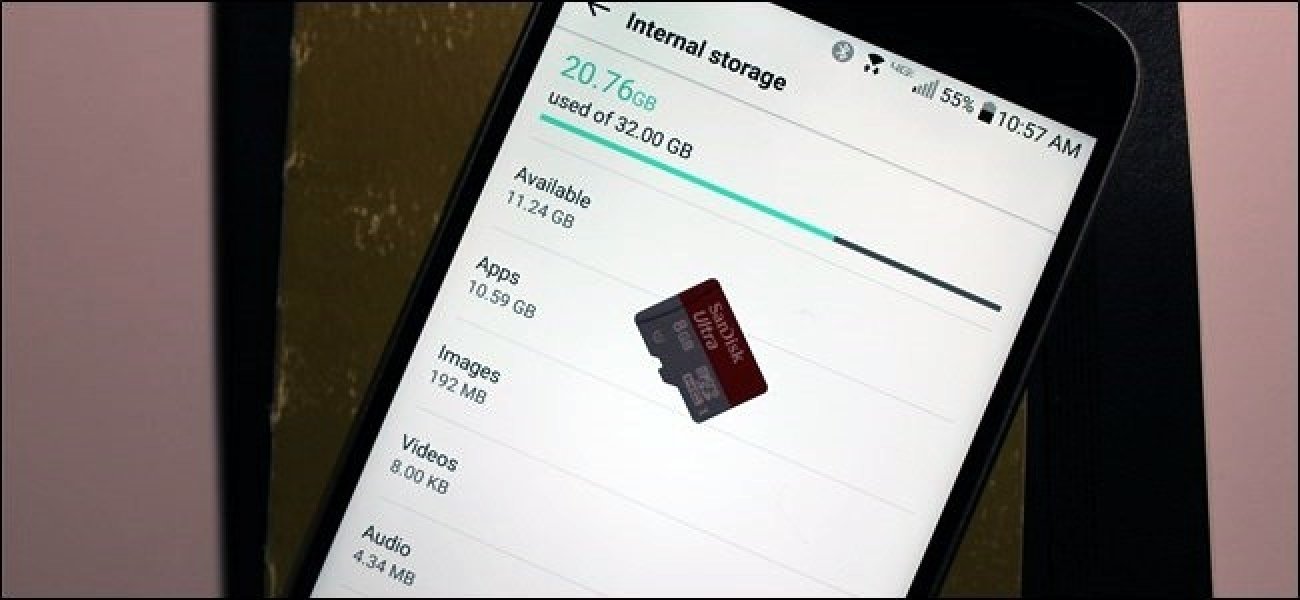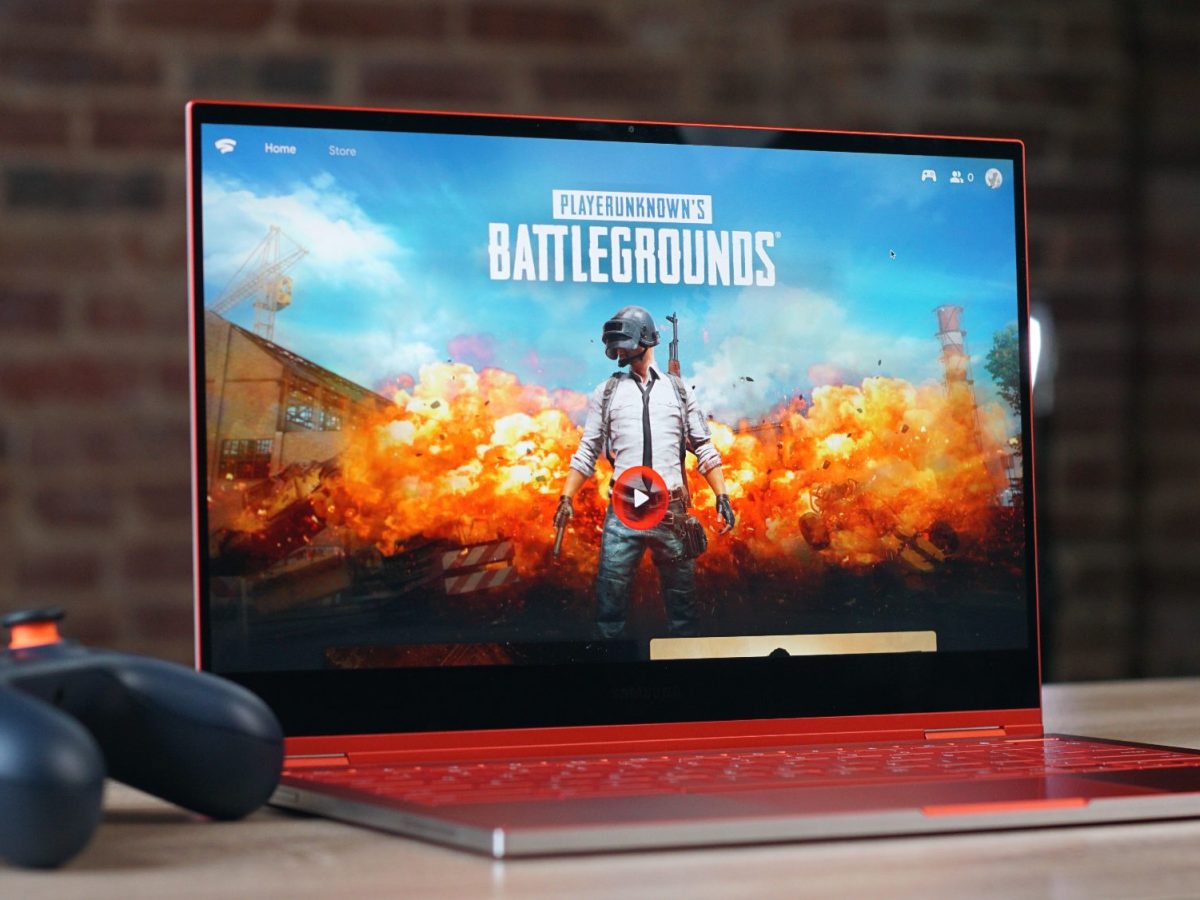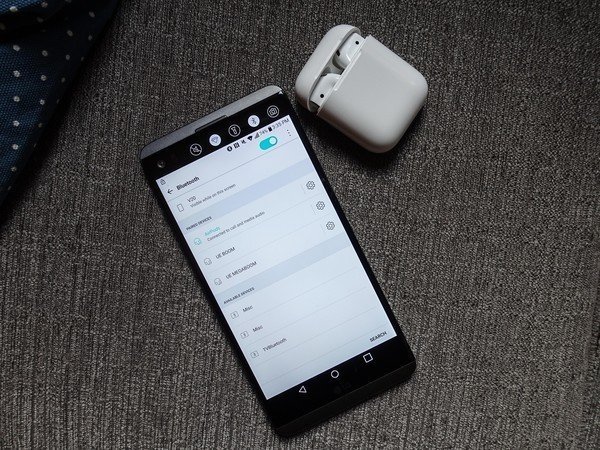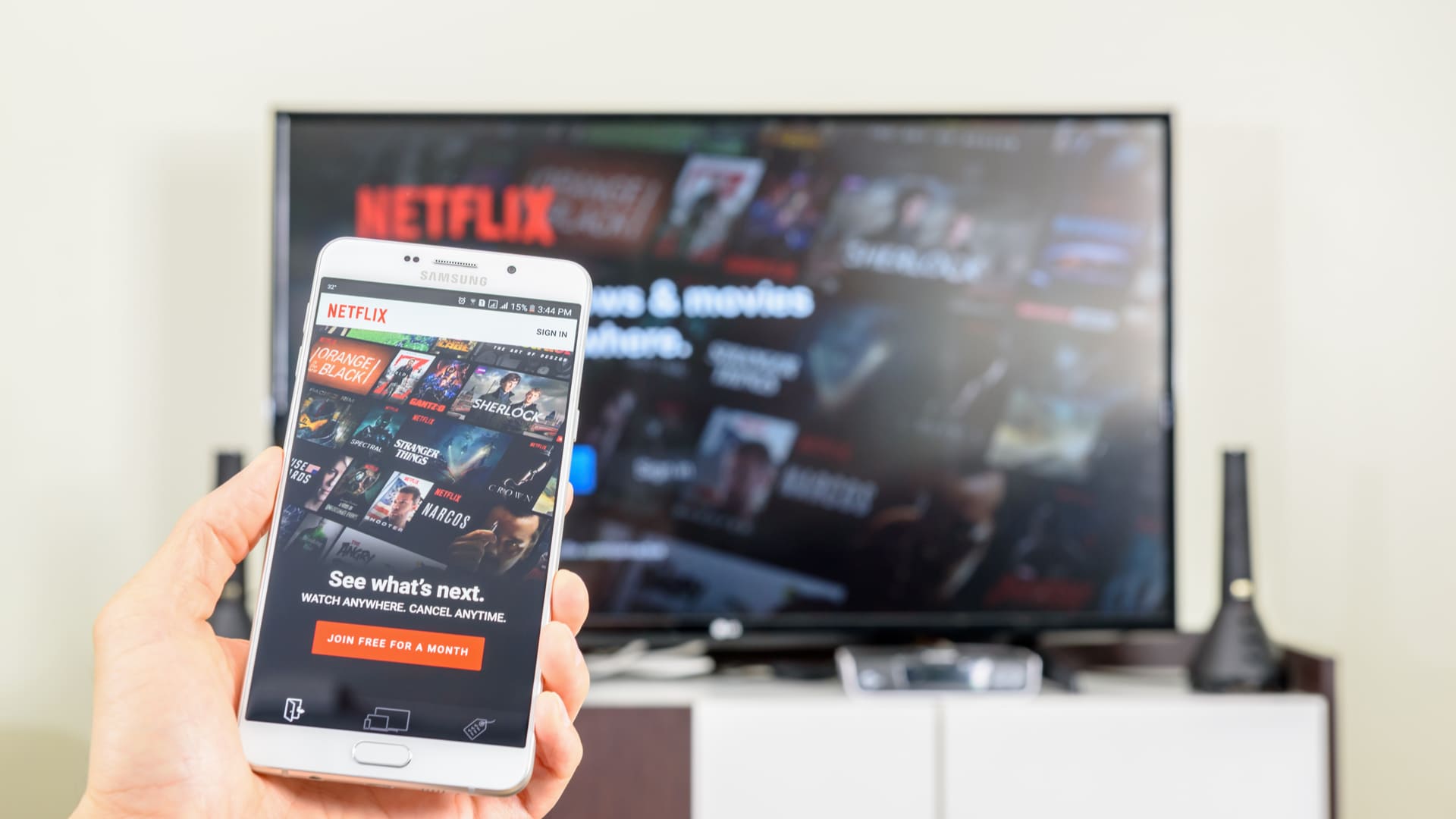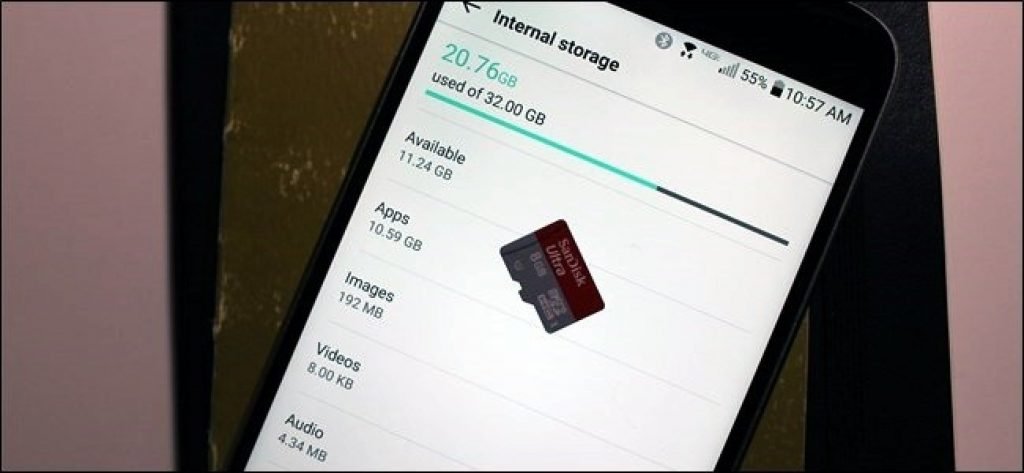
It is not uncommon to find a message on your phone telling you that your storage is full. The message will also include an instruction to clear space to ensure efficient functioning. This can induce confusion as, often, you are not sure about what to clear or remove.
To begin with, you need to know that this message is referring to ‘storage’ not ‘memory’. The difference is: Your phone storage is made of your music, photos, downloads, etc.
Your memory is made of your OS (Android), and other parts of what the phone runs on, this part consumes your storage to some extent and cannot be controlled by you.
How to free up storage space on Android
- Navigate to Settings, then choose Storage option and click on “Cached Data”. A warning will appear on the screen to confirm the deletion. Press the “Ok” option and your device will get free space of several GBs as these cached data get accumulated over time and increases as you start using multiple apps.
- The process of clearing space may sound a little tiresome, but it requires a small amount of time and no effort. All you need to do is visit your Settings where you can look at your storage and clear space by closing apps running in the background. Do note that your device is likely to remove files you do not access for a prolonged period of time.
Also Read: How to connect AirPods to Android - If this does not work, you can upload all your files to your Google Drive and proceed to delete the less important files from your phone. It is a longer process than the previous one, but it ensures that you can control what is on your phone and what is not.
- Go to File Explorer and search for APKs and deleted them as some apps keep the APKs on your device. Delete those unnecessary APKs.
- Search for incomplete download files created by Google Chrome or other browsers. These files are the one which did not finish downloading due to interruption and stay on the device until deleted manually.
- Download Files by Google to efficiently clean up space on your Android phone.
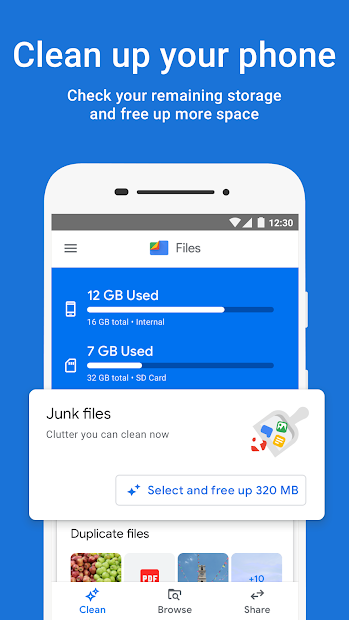
- A final option to ensure the smoother running of your phone is to upload everything to your Cloud Drive and Reset your phone. This clears everything from your phone, exactly how it was when you purchased it. However, prior to doing this, you need to ensure that all your data is backed on your Drive or another device.
All these methods are easy to do and require little technological knowledge. It is important to remember that if none of these work, there might be something wrong with your phone.
In this case, do take your phone to get it checked as it could be a virus or glitch which can only be corrected by a professional. So, do not worry if this message comes on your phone, and try to apply these methods.
More to read: